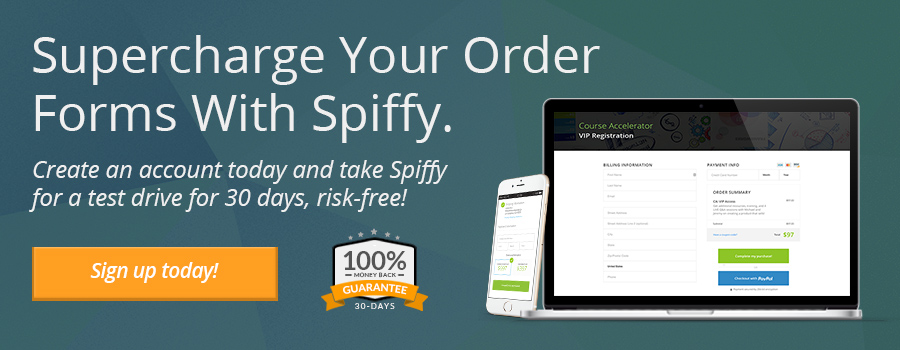How to Create an Update Billing Information Page in Infusionsoft
How To Create an Update Billing Information Page In Infusionsoft
Quick Links:
- Click here to see an example of the Update Billing Page.
- Click here to jump to the tutorial video at the bottom of the page.
Until Spiffy, there hasn’t really been an easy way to create an “Update Billing Info” page for your customers. It has been a long-standing request in the Infusionsoft community, and other apps like Memberium have solved for it for membership sites, but what about just having a simple update billing information page that works without logging into a membership site?
If you ask Infusionsoft support, they will just tell you to create a product for $0.00 and create an order form for that free product, then send your customer a link to that order form and have them purchase the product with the updated credit card and billing address.
And for the past decade that’s what Infusionsoft customers have been doing.
And it works…
But…
It doesn’t give off the most professional of appearances, and creates some confusion, and uncertainty on the customer’s end.
It’s time to stop the madness.
We recently released a copy/paste snippet that transforms your “free product order form” into a beautiful “Update Your Billing Information” page.
It’s pretty dang SWEEEET!
Click here to see and example of the Update Billing Page.
Please watch the video below to learn how to turn the Infusionsoft Order Form into an Update Billing Information page, step-by-step.
If you have any questions, don’t hesitate to reach out by email at support@gospiffy.com.
Let’s jump into it!
How to Create an Update Billing Information page In Infusionsoft:
- Create a product in Infusionsoft called “Update Billing Info” for $0.00.
- Create an order form in Infusionsoft and add the “Update Billing Info” product to the order form.
- Create a new Spiffy order form in your Spiffy Account.
- Name the Spiffy order form “Update Billing Information Page” and add any content to the page you would like. (Recommended: Headline and Text.
- Under the Builder Settings (Gear icon in the left hand navigation) select the Single-Column layout.
- Hit “Save & Exit” to save and finish creating the Spiffy order form.
- Copy the Spiffy order form code, and paste it in the Custom HTML Header of the Infusionsoft order form.
- Navigate to the “Snippets” section of your Spiffy app and find the snippet called, Change Order Form into An “Update Billing Information” Page. Copy the snippet and paste it into the Custom HTML Footer section of your Infusionsoft order form.
- Save and Publish! You now have an Update Billing Information page! Easy as that!
- NOTE: If you don’t add any side-bar content and you’d like your Update Billing Information form to be centered on the page, also copy/paste the “Center Single-Column Form” snippet into the Custom HTML Footer section of the Infusionsoft order form.
Watch the video below for step-by-step instructions!
Tutorial Video
How to Create an Infusionsoft
“Update Billing Information Page”
If you have any questions, we’re here to help! Just send us an email at support@gospiffy.com.
I hope this information has helped you. This is just one of many ways Spiffy can make your life easier and help you increase your sales revenue. If you’d like to experience how Spiffy can help increase your revenue from sales you’re currently missing, sign up for an account, and try it out risk-free for 30 days with our 100% money-back guarantee. Get started today!